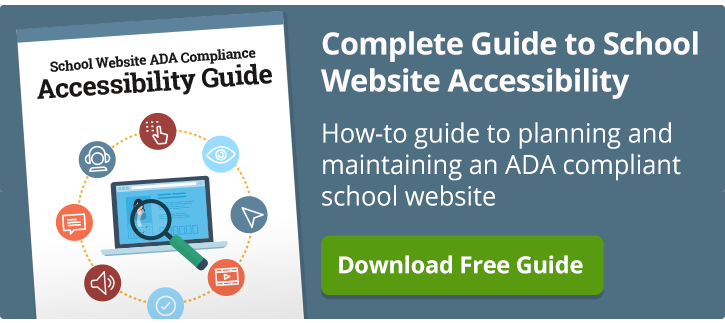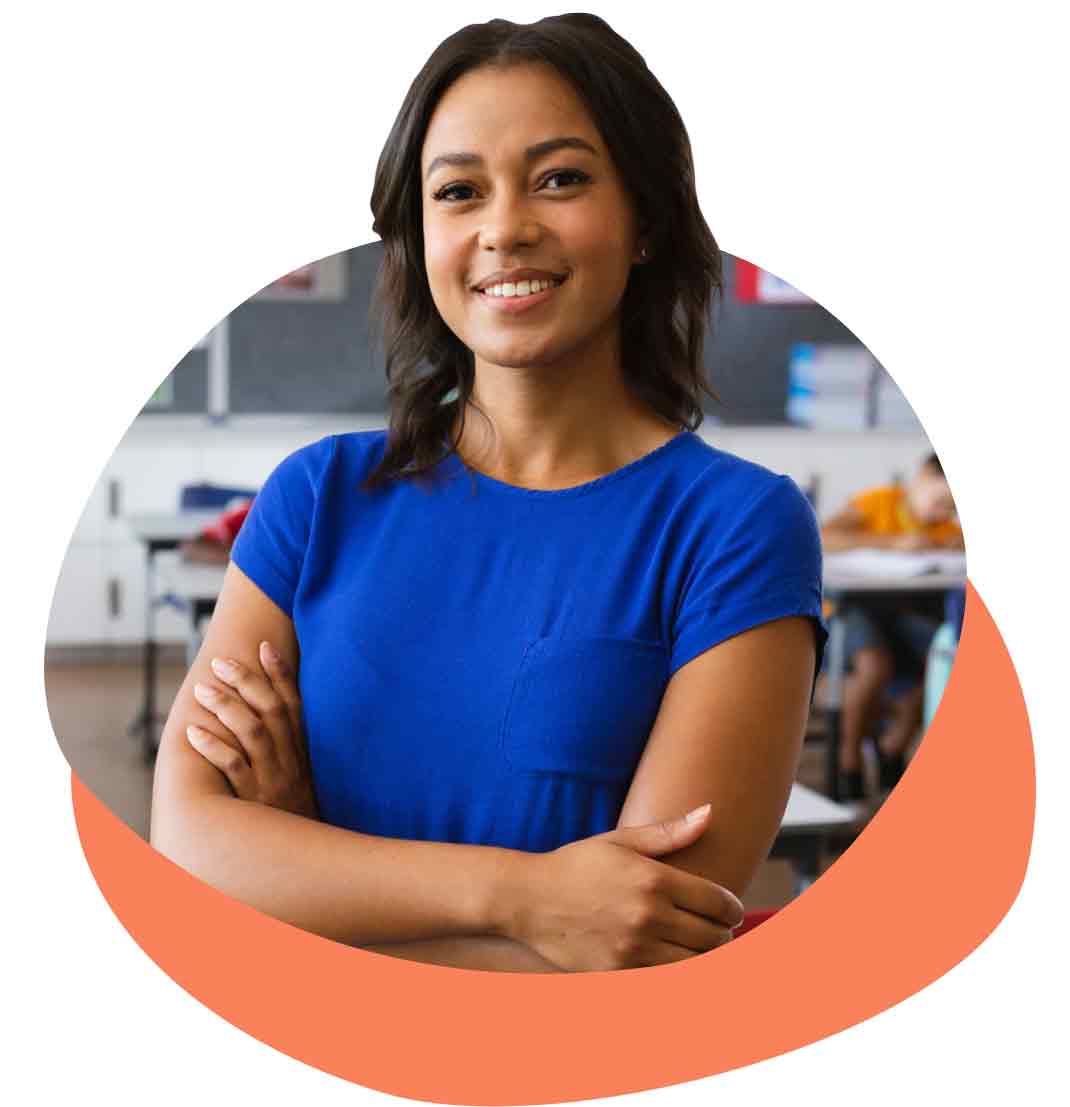During a recent SchoolNow Academy webinar How to Make Website PDFs ADA Compliant and Accessible, (see webinar video here), we had many questions we didn’t have time to answer live. In my role as chief product officer at SchoolNow, I have to stay out in front of school website accessibility and how it affects the websites we create for you. Following are those questions and the answers.
Check out the original webinar video, other Qs and As from a previous webinar, and this article on making PDFs accessible. I encourage you also to visit the School Website Accessibility Education Center. Let me know if you have any questions of your own about how to make your school website PDFs accessible.
If you have the source files in Word, would it be easier to fix a lot of these things in Word before exporting to PDF?
JM: Absolutely. If I had those source files, I’d open them back up in the original program and clean up everything that is reasonable. Turn multi-columns into single columns if it’s an option. Select the text and clear styles, even applying the H1 heading to the main title. Export again through the distiller, and that may help reduce a lot of the “garbage” in the resulting document… leaving minor items that can be cleaned up in Acrobat.
Is the accessibility option available in the basic, free Acrobat or do I need to go with the PRO version?
JM: It is my understanding it’s not available in the free option. There may be some tools that enable you to fix some basic items just to give you a taste and make you want to upgrade. They'll do that.
Does Acrobat have a 'wizard' that will automatically walk you through any accessibility issues with PDFs?
JM: Well, that’s basically the “Full Check” scan that you conduct first thing when you open the document in Acrobat DC. It provides you with a report that is custom to that document. If you go under the “Accessibility Report” (there’s an icon), it tells you the specific things it found and then provides a link out to more info in the Adobe site. Don’t be intimidated. Review the info that it takes you to. In most cases, it does provide a step-by-step guide that tells you what to do.
Are the rules for alt tags in a PDF different than the rules for a web page? (Can a PDF have an empty alt tag?)
JM: The same principles apply. Do keep in mind that there could be “decorative” images in a document (or web page) that can be flagged as such. There is a checkbox in Acrobat when you are reviewing ALT tags for the images that read “decorative”. If you check that box, it tells the screen reader to ignore that image. If it’s simply there as an aesthetic item on the page, then we need not bother these users with it. Only when the image is applicable does it need an alt description. Another tidbit to know… ALL images need an “ALT=” attribute… however, the “decorative” images do not require a description, (that is... the text that follows the ‘ALT=’ attribute that is part of the image tag.)
I have over 1,000 PDFs on our district site. Is there a source you can suggest to help with getting them ADA compliant?
JM: There are several PDF and document-conversion vendors who can help. Simply conduct a Google search using 'pdf accessibility remediation' and have at it. SchoolNow provides this service for its customers only.
Can you give us tips for what to do with form fields when the form fields have been defined?
JM: In most cases, we recommend people not try to handle forms via PDF, but rather create a real WCAG-compliant form and embed it on your web page. Complex forms, in particular, may not have properly converted form fields and labels when tagged in conversion. So, it makes dealing with the document a bit more complex. If you choose to handle forms in PDF, here is a link to more information in forms in PDF on the W3 website that is helpful.
Using Adobe Acrobat Pro with forms in converted documents, you can ensure that form fields are keyboard accessible and usable by:
- Opening tagged PDF documents with form fields and creating interactive PDF form elements with the Run Form Fields Recognition tool.
- Modifying fillable form fields, or adding form fields, using Adobe Acrobat Pro or Adobe LiveCycle Designer.
Handling forms in PDF is just one step “deeper” for someone and it seems counter-intuitive to have a form in a PDF.
After I manually pass the logical reading order and color contrast and save the document, then open up the document again and just run another accessibility, those items no longer pass. I have to do it all over again. Any suggestions?
JM: Hmmm… it sounds like the document wasn’t saved. I have not experienced this yet and this surely shouldn’t be the case. However, if you have double-checked that, you might scrutinize the document itself and see if there is anything non-standard about it that may be tripping up the rules in Acrobat (and therefore, screen readers).
Do you suggest sending a link to a new page (opening a new tab) or having the link open within the same window?
JM: This is tricky and somewhat subjective. It’s always been best-practice to launch PDF’s (and any other link that leaves your website) in a new window. The tricky part is that when you launch a new window, there is no “history” associated with that window for the user to go “back”. Often, it’s not apparent to the user using a reader that a new window was launched. Today, we try to no launch links in new windows, but when we do, we add text as part of the clickable link (that everyone can see and read) that says the link will launch in a new window. Example:
“Click here to read the entire article on water safety. (link launches in new window)”
What are the key issues to consider when creating documents with form fields?
JM: Refer to my answer above where I link out to more info about form fields in PDF’s. We discourage it since it’s easier to create a form using our Machform tool, included in all SchoolNow subscriptions.
We have many documents that are in both English and Spanish, so which language do we select? Should we split them out into two separate documents to allow us to specify the correct language for each?
JM: Yes. Have two docs if you must, then specify the language that the doc is written in within each.
Can you set the reading order for tables?
JM: Great question. I haven’t dug deeply into that yet, but I would think yes… simply by grouping the text in each cell, and then specifying “Text/Paragraph” and them ordering those items accordingly. You would have to play with it here a bit, but it should be able to be done. Also, the JAWS screen reader (the most widely-adopted screen reader) is available for trial. It's a PC-based program. We use the trial to test pages and get a good idea of how pages really work. You can use the reader for 45 minutes at a time. You have to reboot your computer to reset the timer. It's really a nice way to offer the evaluation.
Is it better to not have headers?
JM: If you are talking about h1, h2, etc… you should definitely have h1 as the first and main heading on your page… always. If you are talking about headers in tables, they need them too. Tables need defined headers in order for the screen readers to describe the data in rows and columns.
If you define all the text in an area together, how will the user know where to type their information?
JM: You are describing form fields in the PDF. The text would be defined separately from form fields. In the question above, I recommend trying to accommodate forms using actual ADA-compliant web forms on an actual web page where possible. It’s just more straight-forward to work with.
How do we add alt text for the form fields so the user can complete the electronic form?
JM: It wouldn’t be ALT text on a form field, but rather the TITLE attribute. In the PDF, if you opt to do forms within, then the designated form field will require the title attribute and the field type itself would allow the user to tab to it and fill in their information. Again, in the question higher above, I recommend trying to accommodate forms using actual ADA-compliant web forms on an actual web page where possible.
Is there an undo button in Adobe Pro?
JM: There is, but I have found that it doesn’t always work as you’d hope. I find myself saving often… especially if I have the document to a point where it’s good. Often, there’s that one last stubborn issue that you find yourself banging your head against a wall to remedy. In that case, it’s best to have the best work saved while you experiment and work things out. You can then always roll back to the best version and start over.

About the author
Jason Morgan is co-founder and chief product officer for Campus Suite. He and his staff have guided thousands of school administrators through the process of building and launching accessible websites that engage their school communities.
.png?width=64&height=63&name=Group%20(4).png)
.png?width=66&height=64&name=Group%20(5).png)
.png?width=56&height=60&name=Group%20(6).png)
.png?width=66&height=52&name=Group%20(7).png)
.png?width=56&height=56&name=Group%20(9).png)
.png?width=59&height=52&name=Group%20(10).png)