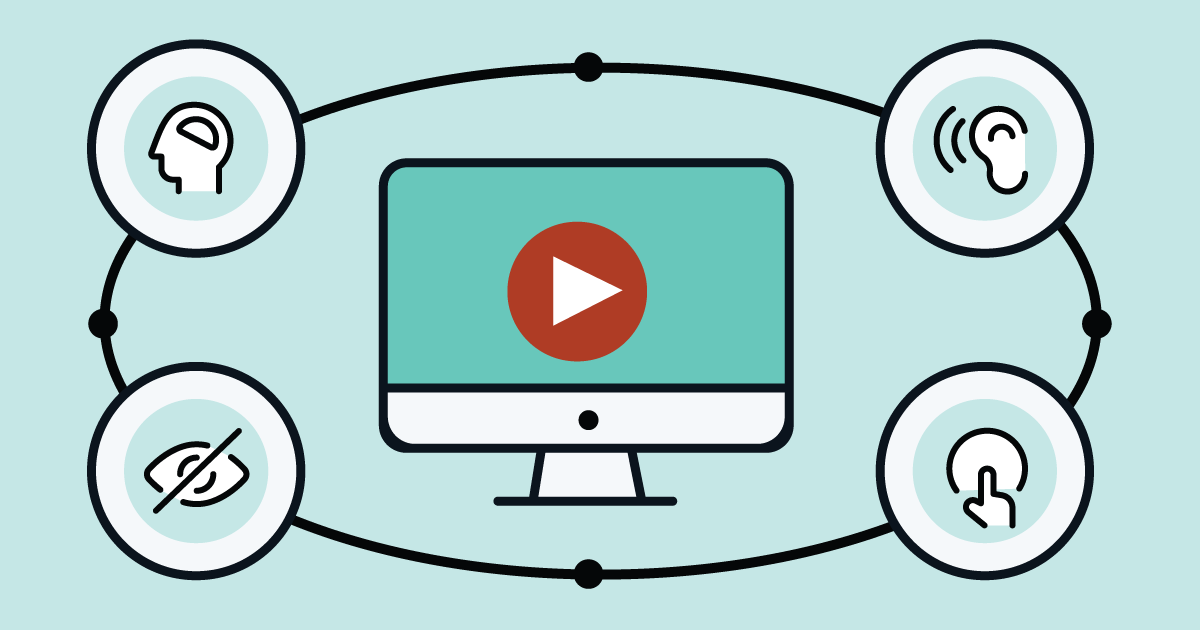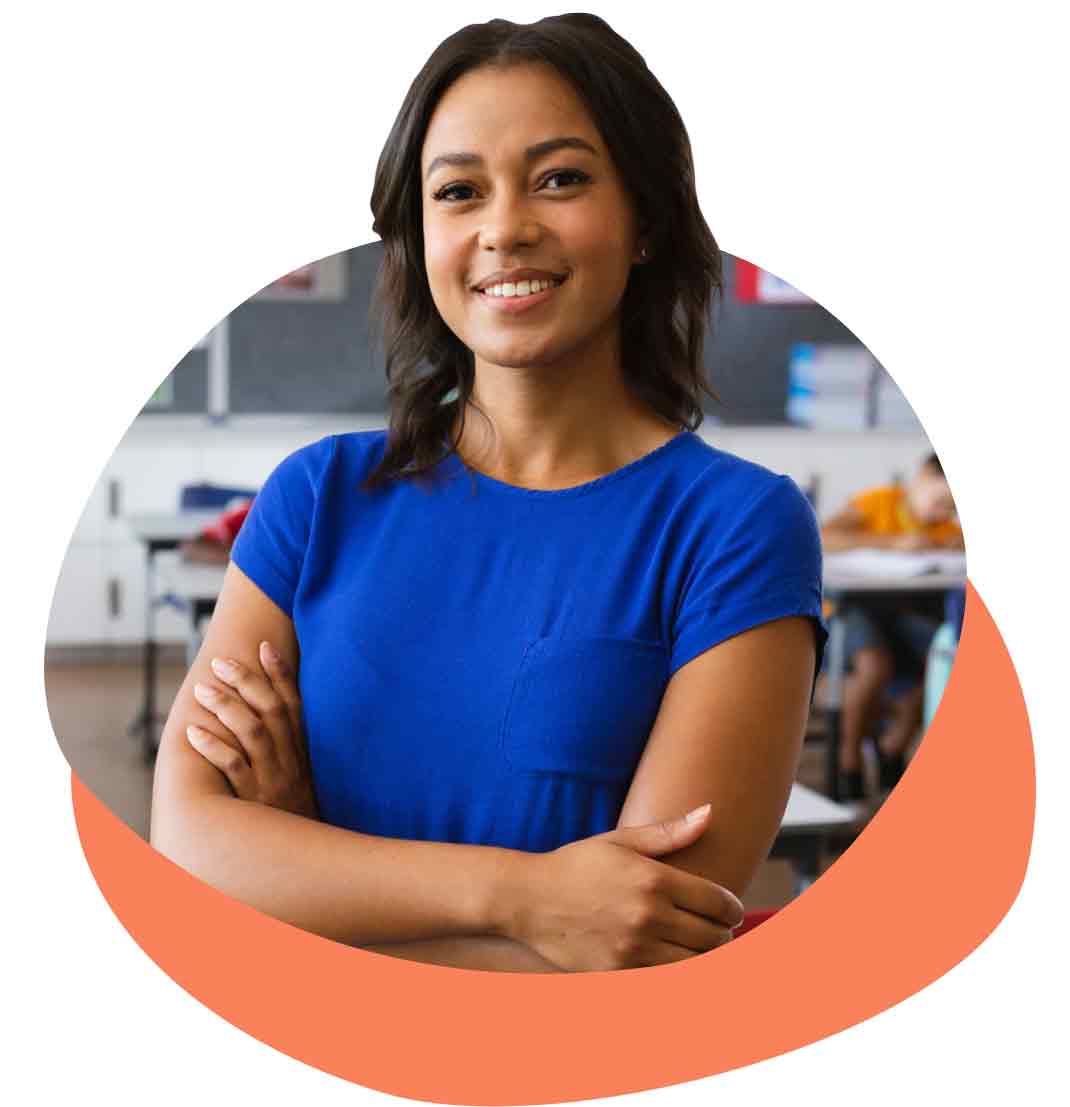Video is an important part of your digital communications strategy. These visual tools offer a wonderful way to convey information to your users and to celebrate your school and everyone in it. And that includes your community members with disabilities.
The Americans with Disabilities Act (ADA) requires that publicly available videos – including those on your school website – must be made accessible to individuals with disabilities. In order to avoid an OCR complaint, it’s important that you and your website provider do an accessibility audit of all the videos currently on your website and create a process for making all future videos accessible. This will include captioning videos for those with hearing impairments, providing additional audio for those with visual impairments, and ensuring your media player has keyboard-operable controls for those with physical impairments.
Tips for captioning a video
If a user is deaf or hard of hearing, they still need to be able to experience your school’s video content. The quickest and simplest way to make this content accessible is with captions.
While the exact point-and-click strategy for adding captions to videos will depend on the mechanics of your media player and website (which can be explained by your provider), there are a few tips that can guide how you create video captions for ADA accessibility:
- Don’t include more than three lines of text on the screen at once.
- Text should stay on the screen for at least three seconds and up to seven seconds.
- There is a reason captions usually appear at the bottom of the video – don’t let the text cover up any important graphics or visuals.
- Use a clear font and proper grammar, but accent and slang should be preserved when possible.
- It’s not just the verbal communication that should be featured – include background sounds like [music] and [laughter] in brackets.
Accommodating other disabilities
Captioning a video addresses the needs of those with auditory limitations, but it doesn’t accommodate individuals who are blind or have visual impairments, nor does it address the needs of those with limited dexterity.
For those with visual impairments, videos also need to feature an audio description of what is happening on screen to accompany the existing audio track of the video.
Your video’s accessibility also needs to account for people who can’t use a regular mouse. The media player you use on your website needs to have keyboard-operable controls for things such as fast forward, rewind, skip, volume, pause and play.
All videos means all videos
These rules for accessibility apply to every video on your website – even if it’s not original content from your school. If you have a video linked from another provider (YouTube, Vimeo, etc) on your site, and it isn’t ADA-compliant, you may be held liable with an OCR complaint.
YouTube, for example, utilizes automatically generated captions made with a speech-recognition technology, and it’s not always reliable or thorough. Your website provider should be able to show you how to edit the captions on YouTube videos on your site if needed. Don’t assume the caption service provided by YouTube will be sufficient, and also don’t assume YouTube has addressed other accessibility issues like visual or physical impairments. These accommodations are your responsibility.
You have a lot more control over original content because you can take accessibility into account before you create your video. While making videos, you can address accessibility throughout the entire creation process, from idea generation to publication. Here are some simple ways you can ensure the original videos on your school website are ADA-compliant:
- Use high-quality recording equipment.
- Reduce background noise in post-production.
- Have speakers enunciate, speak slowly and clearly, and pause between topics.
- When possible, make speakers clearly visible for users who are hearing-impaired and might use lip-reading to understand audio.
- Provide additional descriptions within the dialogue for users who are visually impaired. For example: Instead of having a speaker say “Our school parade went through the halls,” as you show footage of the school parade, have them say, “First and second graders dressed as ghosts, superheroes and witches marched and danced through the hallways of the school.”
- Consider where captions or a sign language interpreter might appear on a video screen and leave that area blank.
Use your resources
While you can always take a DIY approach, making videos on your school website ADA-compliant is a job that also falls under the purview of your school website provider. They should be able to complete this task for you, or at the very least provide detailed instructions on how you can do so and support you in the process. Videos, of course, are only one facet of web accessibility for schools. That said, you and any website video content contributors should still be familiar with how to make your school website videos ADA-compliant. It’s just good practice!
Topics: Website accessibility

About the author
Emma Castleberry is an education writer and contributor to the SchoolNow blog. You can reach her at elcastleberry@gmail.com.
.png?width=64&height=63&name=Group%20(4).png)
.png?width=66&height=64&name=Group%20(5).png)
.png?width=56&height=60&name=Group%20(6).png)
.png?width=66&height=52&name=Group%20(7).png)
.png?width=56&height=56&name=Group%20(9).png)
.png?width=59&height=52&name=Group%20(10).png)